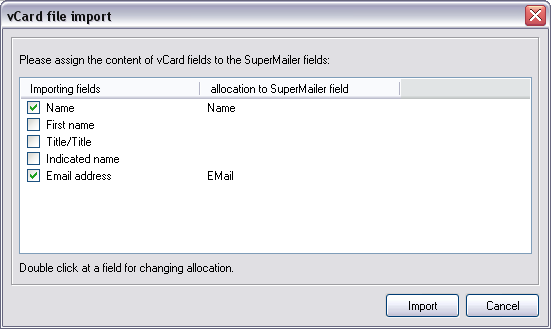
SuperMailer has various options to import recipients via drag'n drop.
import VCF files (virtual business card)
If you drag a .vcf file over SuperMailer main window, following window will pop up:
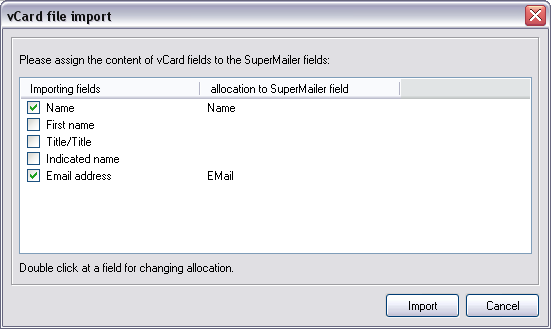
Import your windows address book (WAB)
You can import recipients via drag and drop directly from your windows
address book. Please note: Windows stores any recipient first as .vcf file in
your temp directory and then transfers data to SuperMailer. Creation and saving
this .vcf files may take some time, depending how many recipients your have
selected.
Defining field identifiers and specify the information to import works like Import
of VCF files
Import complete emails
If you use Outlook Express, then you can transfer emails directly to an
directory on your hard disk via drag and drop. Select this emails and drag them
on SuperMailer main window. SuperMailer now scans all emails and add their
recipient email addresses to your list of recipients.
Please note: only email addresses will be saved, all other informations will be
ignored.