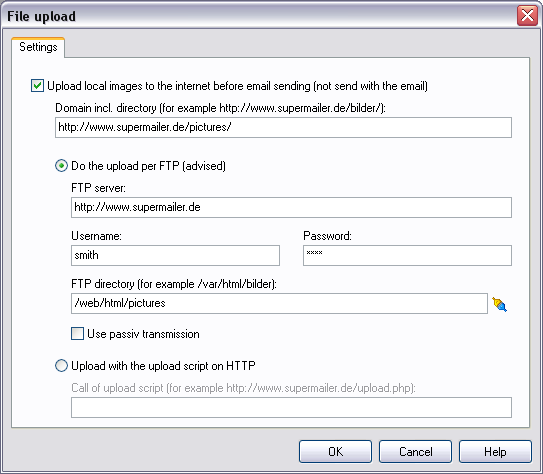
The build in upload function can be used to upload local files to the
internet before sending the emails. This feature is only for HTML emails,
attachments won't be uploaded.
If you don't use this feature all local files included in your HTML email will
be send with the email, so your email grows bigger. On the other hand your
recipient can read your email without an internet connection.
Upload settings
You can change this settings by clinking on menu item Projects - File upload, these settings are only valid for the current project.
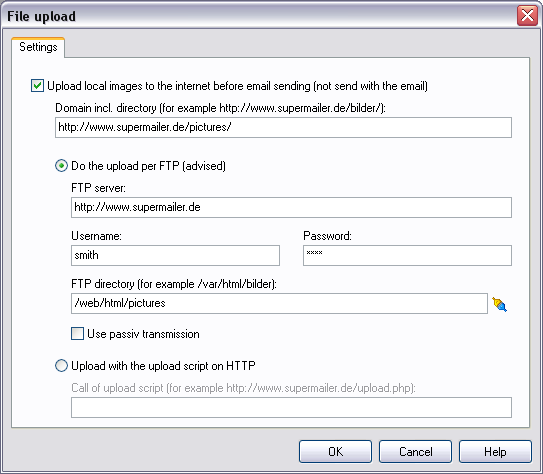
| Upload local pictures before sending | Activate this setting and your pictures will be uploaded to
the internet before your mails are send.
|
| Domain incl. directory (http://int.supermailer.de/bilder/) | Please insert a complete URL containing: http://<domainname>/<subdirectory>/.
These information helps SuperMailer to convert local path to web
addresses.
hint:
|
You can upload your files via FTP or via a HTTP upload script. It is recommended that you use FTP. If you use a company network FTP can be blocked with a firewall, so you can use the HTTP upload script.
FTP Upload setup
| Connection type | Select connection type. At login area of your web space
provider you can find information about required connection type.
You can select:
|
| Port | Change port only when your web space provider requires this
explicitly.
|
| FTP Server | Insert Server name or IP address of your FTP server.
If you don't know it, ask your webspace provider
|
| login / password | Insert your username and your FTP password.
If you don't know it, ask your webspace provider
|
| FTP directory | Define the directory in which SuperMailer should change if
you want to upload files. To choose a directory you must enter a FTP
server and provide your login and password.
hint: If you don't know it, ask your webspace provider
|
| Use passive transfer | If you have problems uploading your files activate this
setting.
|
HTTP upload setup
| Call of upload script | insert HTTP URL including the name of this script.
more information:
|
You can use our upload script upload.php as substitute for FTP transfers. This script can be found in your SuperMailer directory. You have to upload this script once via FTP to your web space, after that you can upload files without FTP. This script should be reconfigured before uploading it, so that your upload files are copied into the right directory.
hint
You should change the filename of this script, because that not everyone can
put files on your web space.
You can also use this script for tracking purposes and to upload files.
changing the script configuration
# Upload directory with / at the end of path
# the upload directory is the complete directory from the root directory
# the directory can be differ from ftp upload directory
# under linux you should chmod the directory with rights 777
$UPLOADDIR="/home/www/tracking/";
If you don't know the correct directory, then ask your webspace provider
more information:
Setting up the tracking function