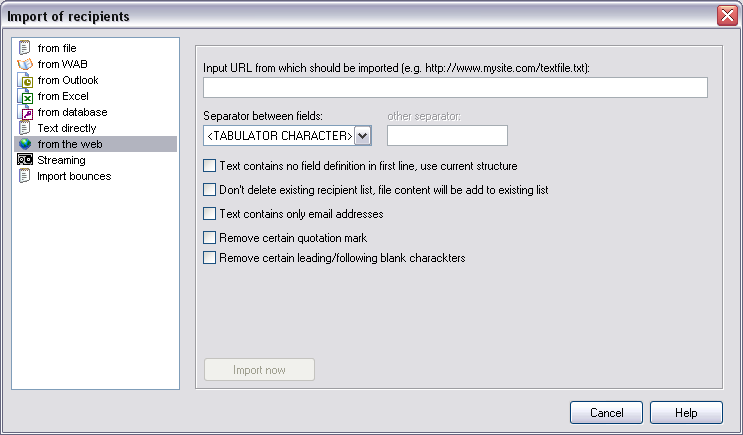
Click "Import" to open the import dialog
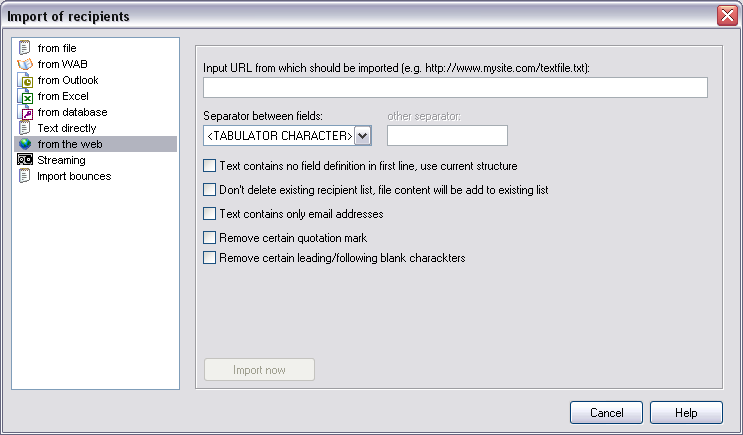
To import data from the internet, you have to gain direct access to an downloadable text file or an script which generates raw text.
| URL | Insert a URL, where SuperMailer can download the data.
|
| Field separator | Every field content has to be clearly separated. If you want
to export data from a database, you should use <TAB> or semicolon.
Choose your separator in this field or insert your own character.
|
| File contains no structure in first row | Activate this setting if your data file contains no
structure information.
hint:
|
| Don't delete existing recipient list | Activate this setting if you don't want your existing list
of all the recipients deleted.
hint:
|
| File contains only email addresses | Activate this setting if your text file contains only email
addresses, this will speed up the import.
|
| Remove quotation marks | All quotation marks in imported strings will be deleted.
|
| Remove leading/following space | All leading or following blank characters in an imported
string will be removed.
|
| Import to recipients group | Select the recipients group the recipients should be
imported.
|
| Import automatically on opening project file | Activate this option to let SuperMailer import your
recipients on opening the saved project file automatically.
|
Example file structure
name; firstname; email
Miller; Peter; peter@miller.comThe strings name, firstname and email are field identifiers. Everything else is field content, all fields are separated with semicolon.