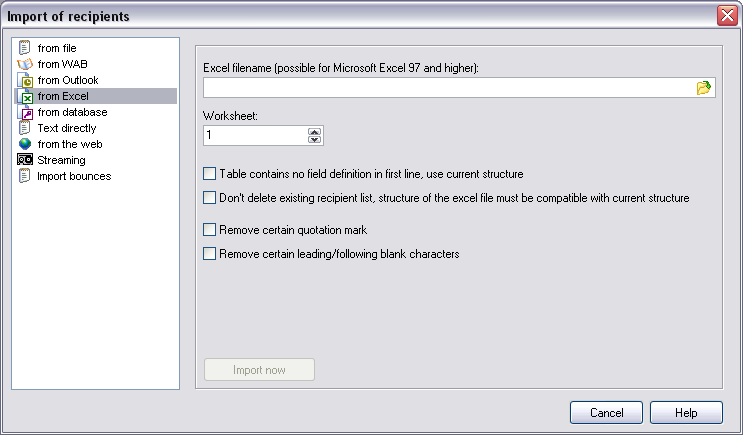
Click on "Import" to open the import dialog.
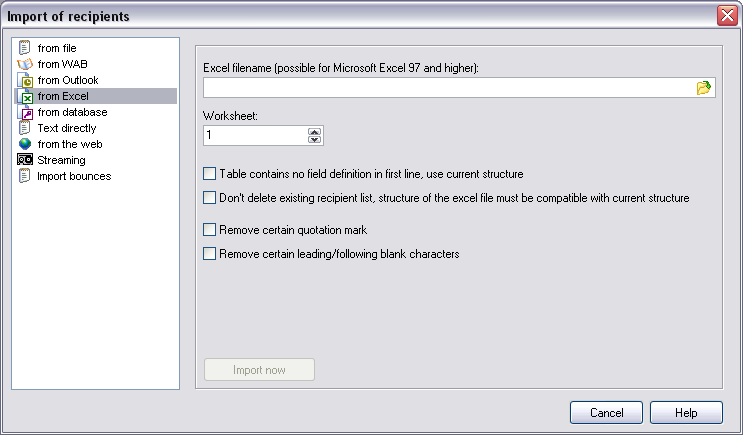
| Filename | Insert the filename of the file which should be imported.
hint:
|
| Worksheet | Contains a table more than one worksheet, then choose the
correct one.
|
| Table contains no field definition in the first line, use current structure. | Activate this setting if your file contains no structure
information.
hint:
|
| Don't delete existing recipient list, structure of the file must be compatible with current structure | Activate this setting if you don't want to delete your
existing list of recipients.
hint:
|
| Remove certain quotation marks | All quotation marks in imported strings will be deleted.
|
| Remove certain leading/following blank characters | All leading or following blanks in an imported string will
be deleted.
|
| Import to recipients group | Select the recipients group the recipients should be
imported.
|
| Import automatically on opening project file | Activate this option to let SuperMailer import your
recipients on opening the saved project file automatically.
|