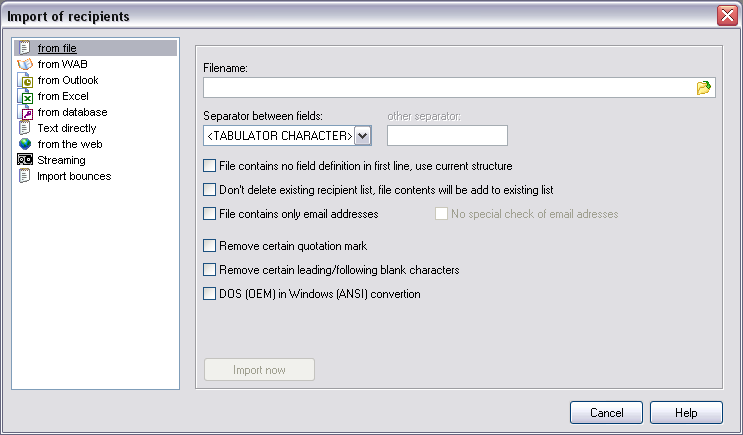
Click "Import" to open the dialog.
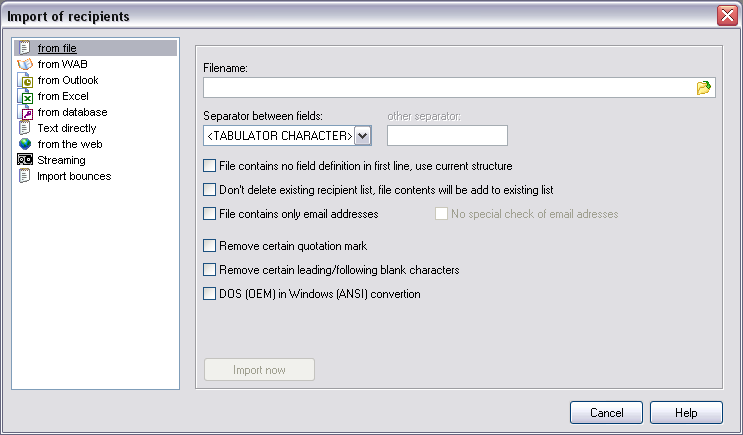
| Filename | Indicate to the file names of the text file, which is to be
imported.
|
| Separator between fields | The fields in the text file must be provided with a clear
separator. With the export from a data base you should use the indication
<Tabulator> or semicolon. Select in this field the separator or
indicate your own separator
|
| File contains no field definition in the first line, uses current structure | Select this attitude, if the file contains no field
definition in the 1. Line.
Hint:
|
| Don't delete existing recipients list, file contents will be add to existing list | Activate this attitude, in order not to let the present
recipients delete.
Hint:
|
| File contains only email addresses | Activate this attitude, so that the import of the recipients
is accelerated. You may only activate this option however if the file
really contains only email addresses.
If "No outside examination of the email addresses" is activated then the import even more accelerates.
|
| Remove certain quotation marks | Removed with the import quotation mark from the field which
can be imported.
|
| Remove certain leading / following blank charakters | Remove all prominent and/or following blanks from the field
which can be imported..
|
| DOS (OEM) in windows (ANSI) conversion | This option may be only activated, if it concerns a file in
the MS-DOS format. This is found hardly nowadays.
|
| Import to recipients group | Select the recipients group the recipients should be
imported.
|
| Import automatically on opening project file | Activate this option to let SuperMailer import your
recipients on opening the saved project file automatically.
|
Example of the format of a text file
Name; First name; email
Smith; Peter; peter@smith.comThe instructions name, first name and email are the field identifiers. The instructions Smith, Peter and peter@smith.com are the field content. All data are separated with the indication semicolon.