Click at "Recipients of message" on ![]() ,
to import email addresses from various sources.
,
to import email addresses from various sources.
Import from windows address book (WAB)
Import from Vista contacts (Windows Mail)
Import from Microsoft Exchange
Import from OpenOffice.org Calc
Text direct
Import recipient data from an text block copied into a text field.
Streaming
This option is used for a large number of recipients, so SuperMailer don't
import this data, instead it reads all email addresses as stream during mail
delivery.
This text file must only contain email addresses separated via CR/LF.
Newsletter registration on your own web page
We offer a special script, which is used to automatically manage your list of
all recipients via subscribe or unsubscribe mails. Click on ![]() ,
to fetch these registration mails directly from your POP3/IMAP account.
,
to fetch these registration mails directly from your POP3/IMAP account.
for more information
Newsletter subscribe and unsubscribe via script
SuperMailingList
Add/Edit/Delete fields
![]()
Click on "fields" to add, change or delete any field.
hint:
If you delete the field with email addresses you have to tell SuperMailer which
field now contains the email address, so click on menu Projects - field
containing email.
Adding recipients by hand
![]()
Use button "Add recipient", " Exit recipient" and "Remove recipient" to add, change or delete recipients.
Filter email addresses
Click on Button ![]() to filter your list of all the recipients of your email.
to filter your list of all the recipients of your email. ![]() ,
to delete duplicates.
,
to delete duplicates.
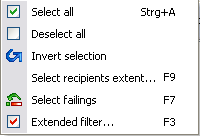
| Remove duplicates | This option deletes all dublicate email adresse in your
recipient list, SuperMailer kept the first one and deletes the second
appearance of this email address.
|
| select all | All recipients will be selected, same as CTRL+A.
|
| select none | nothing selected
|
| Invert selection | This will invert your current selection.
|
| recipient in range.. | Select all recipients within range 1..n.
|
| Failed | With this function you can select all recipients which
failed their delivery in the last two attempts. SuperMailer only saves the
results of the last two attempts. The oldest entry will be overwritten
after sending emails.
|
| Extended filter | You can filter with an special search string. For example
all recipients which contain smith in field name.
|
Search & Replace
Try this function to search some recipients and replace their data.
Sorting recipient list
Left click on one field in the header of the recipient list to sort the list ascending or descending. SuperMailer will sort it as strings (ANSI charset).
Sort by contens of columns
Contains the column only numbers (integers or floating point) then hold down the Shift key an left click on the column header to sort it ascending / descending by numbers.
Contains the column a date value (Format must be identical with Windows date format) then hold down the Ctrl key and left click on the column header to sort it ascending / descending by date.
Contains the column a time value (Format must be identical with Windows time format) then hold down the Alt key and left click on the column header to sort it ascending / descending by time.
Do you want to sort by checkmark in first column then hold down Ctrl And Shift key and left click on the column header to sort it ascending / descending by checkmark.
Do you want to sort by hardbounce state in first column then hold down the Ctrl, Shift and Alt key and left click on the column header to sort it ascending / descending by hardbounce state.